OK, friends and neighbors, it turns out we do not have to take this constant change of FaceBook sitting down. You have to get a little geeky, but it's pretty simple. if you follow these instructions you should be just fine.
What we're doing is adding a 'scripting' program to Firefox called Greasemonkey, three scripts and a program to manage your scripts to make things as easy as possible.
Greasemonkey and its scripts are designed specifically to do the sorts of things we're going to do. There are hundreds of available, free scripts so you do not need to be a programmer. The scripts alter the way Firefox displays pages... including the never ending changes to FaceBook.

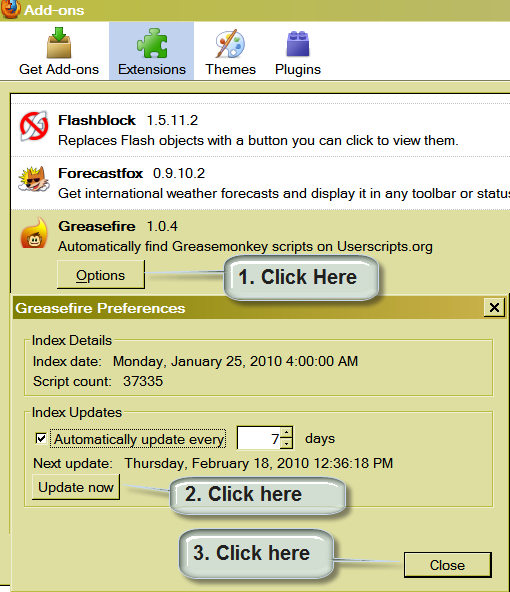




If you want to delve deeper (like find the script options, or finding other scripts), lemme know and I'll try to help. Or you could read the same web pages I did (They're all marked above).

What we're doing is adding a 'scripting' program to Firefox called Greasemonkey, three scripts and a program to manage your scripts to make things as easy as possible.
Greasemonkey and its scripts are designed specifically to do the sorts of things we're going to do. There are hundreds of available, free scripts so you do not need to be a programmer. The scripts alter the way Firefox displays pages... including the never ending changes to FaceBook.
- You have to install and use Mozilla Firefox, latest release (3.6) because that's what I'm using and no, I'm not gonna test it on anything else. Go here if you don't already have Firefox 3.6. Install it over your older version, you don't need nor want it. If you really think you need the older version, this procedure may work. It may not. If it doesn't, I told you so and you'll need to go back and install 3.6 anyway. Is this making any sense?
- Install the add-on called Greasemonkey.
- Install the add-in Greasefire.
- Allow Firefox to shutdown and restart.
- Click Tools, then Add ons on the Firefox Tool bar:

- Click the Greasefire add on and 'update' the list:
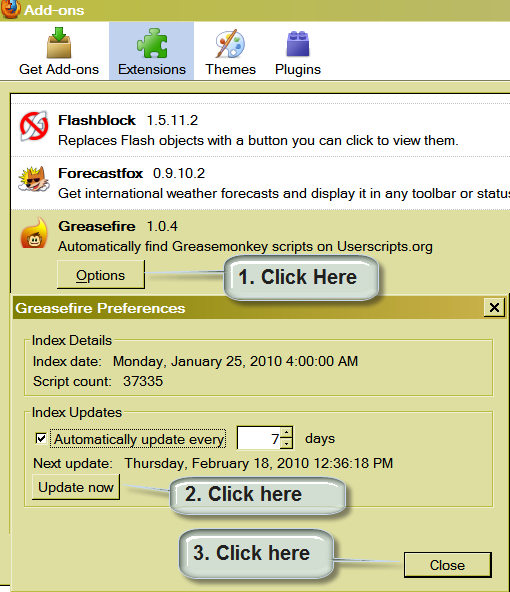

- Open FireFox to your FaceBook homepage. Then click TOOLS|ADD ons again until you reach Greasmonkey. Add the three items you see below:

- Close everything up except FireFox and your home page will look like this:

- You will see a new icon at the bottom of FireFox, this is the Greasemonkey Icon.

If you want to delve deeper (like find the script options, or finding other scripts), lemme know and I'll try to help. Or you could read the same web pages I did (They're all marked above).

Powered by ScribeFire.






No comments:
Post a Comment